Creating custom plugin using jQuery!
Hi, everyone! If you are seaching for tutorials of how to create custom plugins using jQuery, you have arrived at the right place. If you have little knowledge of javascript and/or jQuery, then you must realise that it is a raw power just like C language and almost anything can be achieved using javascript. Today I am going to show you how to create plugin using jQuery. Lets begin our journey.
First start writing as show below -
(function ( $ ) {
//all of your plugins go here
}( jQuery ));
This way of defining plugins is called Immediately Invoked Function Expression. There’s a reason why i chose this style, the prominent one is that sometimes few javascript codes are written using $ otation and sometimes using jQuery notation. Hence to make sure your code work with other pluings and still using the $ notation. Here, we are passing jQuery to the function and naming it $.
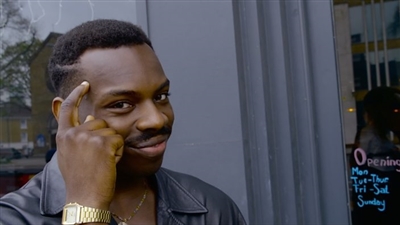
Now, lets name our plugin. Let it be myPlugin . So our code looks like below -
(function ( $ ) {
//all of your plugins go here
$.fn.myPlugin = function(options){
};
}( jQuery ));
Now, lets set the goal of the plugin. Well, if you are creating a plugin then it must do something. So our plugin will print Hello World and will contain two buttons with following jobs -
- change text color
- change backgound color and a checkbox which will
- toggle italics
Lets talk about providing customization to the user (the developers who will use your plugin). Assume that you are generating a static Hello World without using any styling, then it will work for those who are not concerned with styling; but for those who want Hello World to printed in Red color and in Italics then your plugin is a waste for them. So, remember this, always create a plugins which is highly customizable from outside which we call settings.
So our new code looks like below -
(function ( $ ) {
//all of your plugins go here
$.fn.myPlugin = function(options){
this.settings = $.extend({
//these settings are the defaults, you can override them while applying the plugin
text: 'Hello World',
defaultColor: '#230067',
defaultBgColor: '#556b2f'
}, options );
};
}( jQuery ));
Here, I have written this.settings this is to make sure that settings is available outside of the plugin. Now, lets create initialization function.
(function ( $ ) {
//all of your plugins go here
$.fn.myPlugin = function(options){
this.settings = $.extend({
//these settings are the defaults, you can override them while applying the plugin
text: 'Hello World',
defaultColor: '#230067',
defaultBgColor: '#556b2f'
}, options );
var attributes=this.settings;
var element=$(this);
this.methods={
_init: function(){
}
};
var listOfMethods=this.methods;
listOfMethods._init();
return this;
};
}( jQuery ));
Few things to notice here -
- this.methods is used again to make this variable available outside of the plugin.
- before return statement, listOfMethods._init(); is written in order to initialize the plugin before returning.
- return statement is written in order to make chaining available after program control has returned from the plugin.
- element variable gives the div/element of HTML on which your plugin is being applied.
Now, lets create content -
(function ( $ ) {
//all of your plugins go here
$.fn.myPlugin = function(options){
this.settings = $.extend({
//these settings are the defaults, you can override them while applying the plugin
text: 'Hello World',
defaultColor: '#568923',
defaultBgColor: '#AA56BB'
}, options );
var attributes=this.settings;
var element=$(this);
this.methods={
_bindContent: function(){
var htmlContent= '<div id="myPlugin_content">'+
'<div id="myPlugin_text" style="color: '+attributes.defaultColor+'; background-color: '+attributes.defaultBgColor+'">'+
attributes.text+
'</div>'+
'<input type="checkbox" id="myPlugin_italics" name="myPlugin_italics">Show in Italics<br>'+
'<button id="myPlugin_colour">Change Text Colour</button>'+
'<button id="myPlugin_bg_colour">Change Background Colour</button>'+
'</div>';
element.html(htmlContent);
},
_init: function(){
listOfMethods._bindContent();
}
};
var listOfMethods=this.methods;
listOfMethods._init();
return this;
};
}( jQuery ));
As you can see, we created bindContent() function and pasted the required content in the DOM.
Now, if you press any button/ check or uncheck a text box, nothing will happen; so, lets bind functionality with them.
(function ( $ ) {
//all of your plugins go here
$.fn.myPlugin = function(options){
this.settings = $.extend({
//these settings are the defaults, you can override them while applying the plugin
text: 'Hello World',
defaultColor: '#568923',
defaultBgColor: '#AA56BB'
}, options );
var attributes=this.settings;
var element=$(this);
this.methods={
_bindContent: function(){
var htmlContent= '<div id="myPlugin_content">'+
'<div id="myPlugin_text" style="color: '+attributes.defaultColor+'; background-color: '+attributes.defaultBgColor+'">'+
attributes.text+
'</div>'+
'<input type="checkbox" id="myPlugin_italics" name="myPlugin_italics">Show in Italics<br>'+
'<button id="myPlugin_colour">Change Text Colour</button>'+
'<button id="myPlugin_bg_colour">Change Background Colour</button>'+
'</div>';
element.html(htmlContent);
},
_bindActions: function(){
element.find('#myPlugin_colour').on("click",function(){
//code for changing text color
});
element.find('#myPlugin_bg_colour').on("click",function(){
//code for changing background
});
element.find('#myPlugin_italics').on("change",function(){
//code for italics effect
});
},
_init: function(){
listOfMethods._bindContent();
listOfMethods._bindActions();
}
};
var listOfMethods=this.methods;
listOfMethods._init();
return this;
};
}( jQuery ));
Here, I have created _bindActions() function in order to bind fnctionalities in the plugin, and used it after binding the html client.
Lets create another function to generate random colors in #rrggbb format and name it _generateRandomColor().
So, Final Code will look like as follows -
(function ( $ ) {
//all of your plugins go here
$.fn.myPlugin = function(options){
this.settings = $.extend({
//these settings are the defaults, you can override them while applying the plugin
text: 'Hello World',
defaultColor: '#568923',
defaultBgColor: '#AA56BB'
}, options );
var attributes=this.settings;
var element=$(this);
this.methods={
_bindContent: function(){
var htmlContent= '<div id="myPlugin_content">'+
'<div id="myPlugin_text" style="color: '+attributes.defaultColor+'; background-color: '+attributes.defaultBgColor+'">'+
attributes.text+
'</div>'+
'<input type="checkbox" id="myPlugin_italics" name="myPlugin_italics">Show in Italics<br>'+
'<button id="myPlugin_colour">Change Text Colour</button>'+
'<button id="myPlugin_bg_colour">Change Background Colour</button>'+
'</div>';
element.html(htmlContent);
},
_bindActions: function(){
element.find('#myPlugin_colour').on("click",function(){
//code for changing text color
var nextColor=listOfMethods._generateRandomColor();
element.find('#myPlugin_text').css('color',nextColor);
});
element.find('#myPlugin_bg_colour').on("click",function(){
//code for changing background
var nextBgColor=listOfMethods._generateRandomColor();
element.find('#myPlugin_text').css('background-color',nextBgColor);
});
element.find('#myPlugin_italics').on("change",function(){
//code for italics effect
var htmlContent=attributes.text;
if(this.checked){
var htmlContent='<em>'+attributes.text+'</em>';
}
element.find('#myPlugin_text').html(htmlContent);
});
},
_generateRandomColor: function() {
var letters = '0123456789ABCDEF';
var color = '#';
for (var i = 0; i < 6; i++ ) {
color += letters[Math.floor(Math.random() * 16)];
}
return color;
},
_init: function(){
listOfMethods._bindContent();
listOfMethods._bindActions();
}
};
var listOfMethods=this.methods;
listOfMethods._init();
return this;
};
}( jQuery ));
And to use it -
<html>
<body>
<div id="applyPlugin"></div>
<script>
$('#applyPlugin').myPlugin();
</script>
</body>
</html>
The above snippet will show Hello World with default text colors and background colors. But if you want to change default settings, then you can override it as follows -
<html>
<body>
<div id="applyPlugin"></div>
<script>
$('#applyPlugin').myPlugin({
text: 'Hello, there!', //Or your custom text
defaultColor: '#230067', //your custom color
defaultBgColor: '#556b2f' //your custom background color
});
</script>
</body>
</html>
I have created working example for your reference.
Thank you, and stay tuned for new tutorials.
Bye!!!
